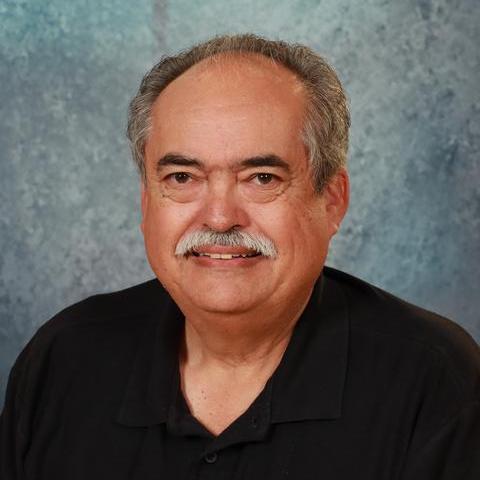iPad General Information

Each Palms student is issued an iPad tablet computer or a Chromebook portable computer, for which they are responsible. The school refers to either as "the student's device."
At the start of the Fall semester, returning 7th and 8th graders keep their iPads (or Chromebooks) from last year. 6th graders are issued freshly reinitialized iPads that were turned in by last year's 8th graders, or receive Chromebooks, usually about the second week of school.
At the end of the Spring semester, 6th and 7th graders keep their iPads (or Chromebooks). 8th graders turn in their iPads, but keep their Chromebooks if they will be going to an LAUSD high school.
Teachers make iPads active components of learning. Palms has acquired or makes use of subject-specific software and resources matching a teacher's curriculum. Some teachers use the StudySync digital literacy curriculum, the Nearpod digital citizenship curriculum, or interactive content from IXL.
Students bring their iPads to school each day and take them home each night, using them for classwork and homework and learning how to use them and take care of them responsibly.
Palms also offers guidelines for parents. See the Digital Citizenship page.
Answers to Your iPad Questions
See our iPad FAQ (Frequently Asked Questions) page for the following:
- General questions and answers
- Questions and answers about iPad safety
- Questions and answers about Apple IDs
Once students have their iPads, one Assistant Principal and our LAUSD support team will be our Mobile Device Manager. The Assistant Principal should be your first contact if you have issues regarding your child's iPad.
You can phone the Assistant Principal or contact them via this website.
iPad Repairs
If a student has software or hardware trouble with their iPad, they should give the details to their homeroom teacher, who will submit a ticket to the LAUSD Information Technology (IT) division. The iPad will be returned to the student as soon as it's fixed. If necessary, the student will be issued another iPad.
Caution: If a student breaks their iPad, or it is lost or stolen, parents may be required to pay for the replacement.
Download: Troubleshooting Tips for Students
LAUSD Information Technology (IT) Division: 213-443-1300
Local District West Support: 310-914-2124
Chromebooks
Every Palms student is issued an iPad. Parents who want their student to have a Chromebook computer can make a request for it through the Parent Portal. Chromebooks are issued and serviced by LAUSD, not by Palms Middle School. Students keep them until they leave LAUSD.
When messages from the school, or information on this website, refer to a student's device, it means their iPad for most students, or their Chromebook if they use one instead.
Required Forms for Parents
Before students are issued iPads, parents have two forms to read, sign, and return. Once the forms are on file, Apple and LAUSD can issue an iPad and an Apple ID to the student, for use of Apple services. Whether or not the student can take his or her iPad home depends on their parent's decision to "opt-in" or "opt-out".
Parents who want their child to be able to take their iPad home with them (the recommended choice):
Fill out and return the Parent and Student Notification Form and the Parent/Guardian Acknowledgement (Devices Go Home) Form. Return them to the Main office.
When teachers give students homework that uses iPads, your child will bring his or her iPad home.
Parents who do not want their child to be able to take their iPad home with them:
Fill out and return the Parent and Student Notification Form and the Parent/Guardian Acknowledgement (Devices Stay at School) Form. Return them to the Main office.
When teachers give students homework that uses iPads, your child will be given printed homework materials in lieu of using their iPad at home. This is your choice, but be aware that many parents who are initially reluctant to let their student use an iPad at home have subsequently changed their minds. That's why we encourage parents to "opt-in" rather than "opt-out".
If you don't return the forms, your child will not be able to use an iPad at school or at home.
Note: The Apple form named Parent Privacy Disclosure and Consent Form is no longer required, but you can still read the Apple ID For Students Parent Privacy Disclosure in English and Spanish.
If you have questions about these forms, please read our iPad FAQ page and/or ask our Mobile Device Manager.